If you’ve already set up your own domain via Bluehost and are blogging, did you know that you can also have your custom email address with name@domain.com for free without incurring additional cost? In the next few minutes, we’ll go through the steps to finding this page, creating your custom domain email, and adding it to gmail, so you can retrieve your custom domain emails alongside your personal gmails, all within your gmail app.
How to create your custom domain email with Bluehost?
Once you’re logged into bluehost, click on the “Email and Office” button. This will bring up a screen of all your domains, along with the options of “upgrade” or “manage”.
Select the domain you want to create an email address for, and click on “Manage“.
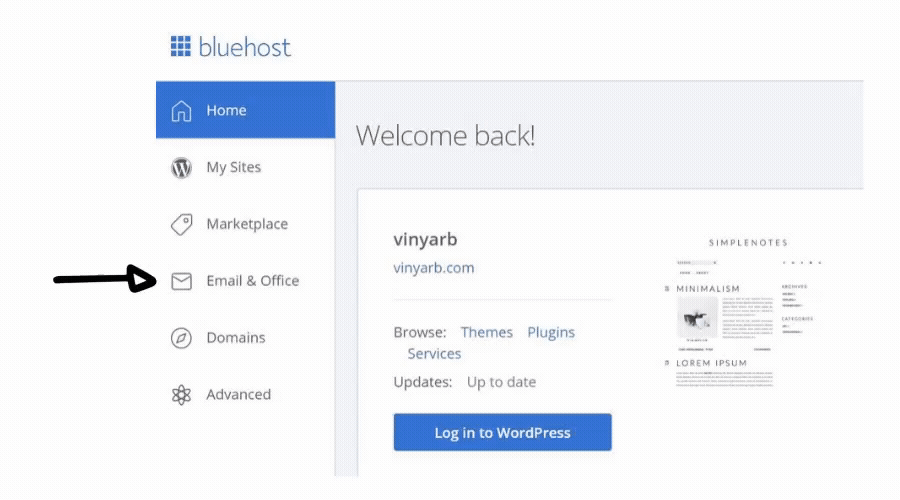
On the following screen, click on the “Create” button. This will bring up a box for you to generate your custom email address ending with your domain name. Here you can set your email address, secure password and storage allocation.
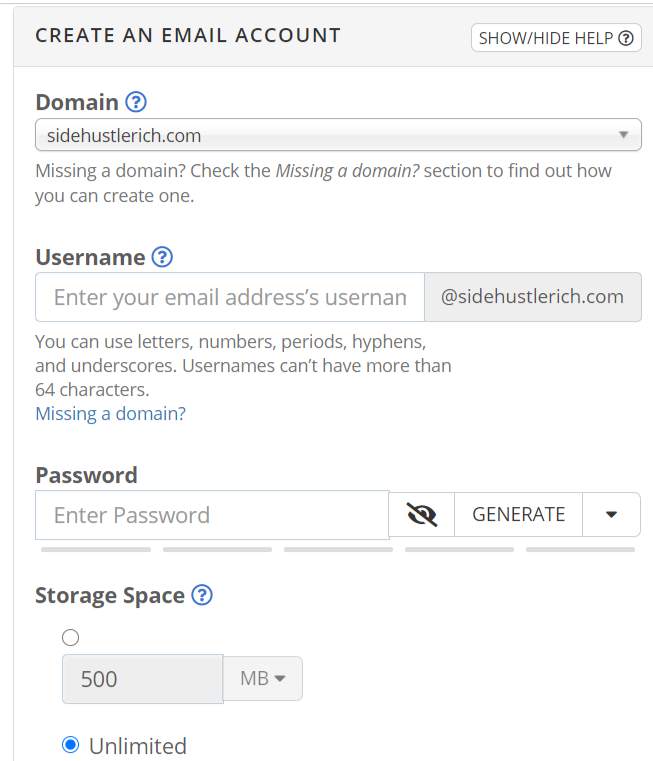
Now go back to your email screen, and you will see 3 options: Check email, Manage and Connect Devices.
Click on Connect Devices and you will see a popup with settings on how to connect your email to your various devices. Save that information.

Adding your custom email account to gmail
Now that your custom email has been created, it’s time to hop into your gmail settings. Within settings, click on “Accounts and Import“.
Once on that screen, scroll down to “Check mail from other accounts” and click on “Add a mail account“.
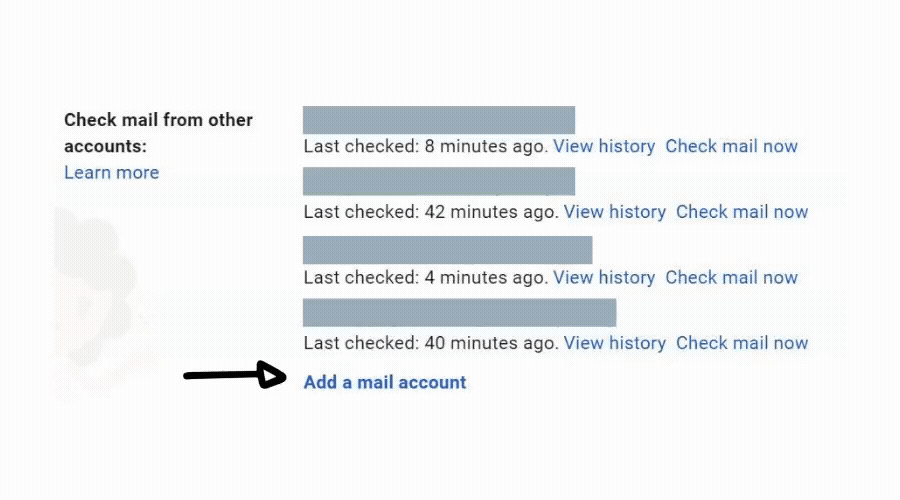
Follow the guided instructions that follow, with your settings you saved earlier in the bluehost control panel screen with your email particulars, and you will now be able to receive emails sent to your custom email address, straight from your gmail app.
Your last step would be to add your custom email address to the “send mail as” settings, and you will be able to both receive and send emails using your custom domain address.
Now you can manage both your personal gmails as well as your professional or blog emails all in one place!
